Setting Up an E-Billing Account
The Student Accounts Office utilizes only electronic billing, and no paper invoices are mailed. Please follow these steps to set up an account with our partner Nelnet Campus Commerce, to view your real time account balance, view your e-bill, make a payment, or set up a payment plan.
Please note: Students must first set up their account through their Student Center in the PeopleSoft portal and then give permission to additional authorized parties.
Each time that an e-bill is produced, Nelnet Campus Commerce will e-mail students and authorized parties registered within the Nelnet system to notify them that a bill is ready to be viewed.
To set up the account in the Student Center:
- Go to https://hwsportal.hws.edu
- Click on Campus Solutions
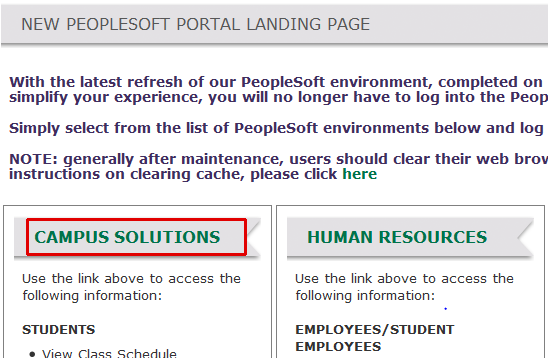
- Log in to Campus Solutions
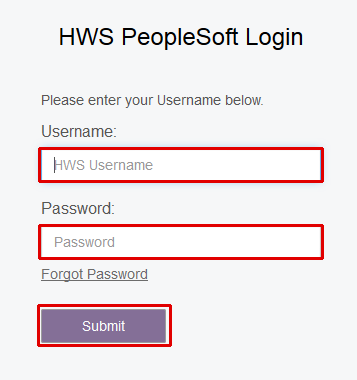
- On the home page, click on the tile Student Financials

- Under the Student Accounts section, click View Bill and Payment Options

- Create an Account
From here you can view your charges, e-bills, make payments, or set up a payment plan in the amount of your choosing.
If you are experiencing issues setting up your account or adding an authorized party (instructions below) within Nelnet Campus Commerce, please contact Nelnet customer support at (800) 609-8056. - On the Nelnet welcome page, in the right section at the bottom, click Add an Authorized Party
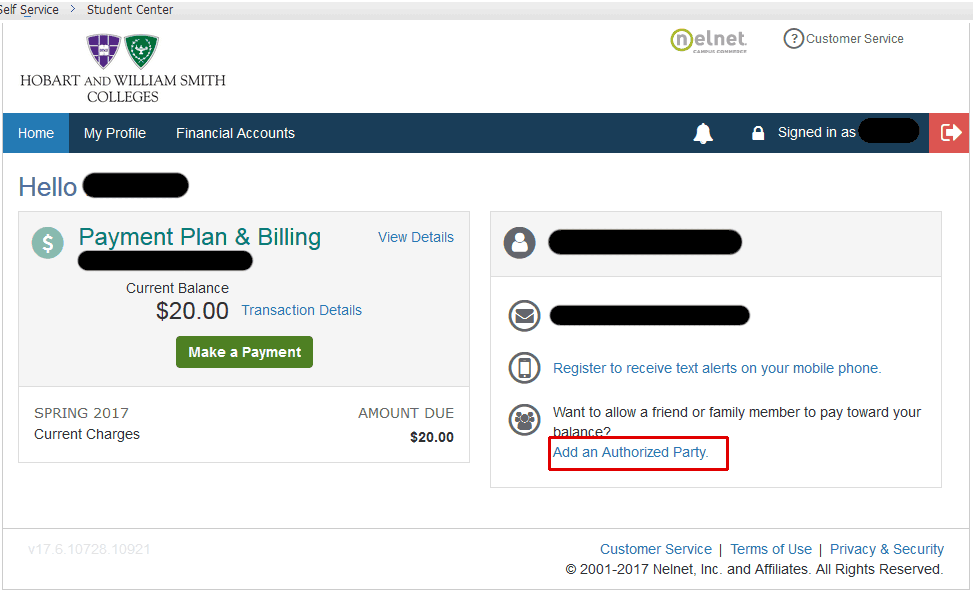
- Fill out the authorized party form
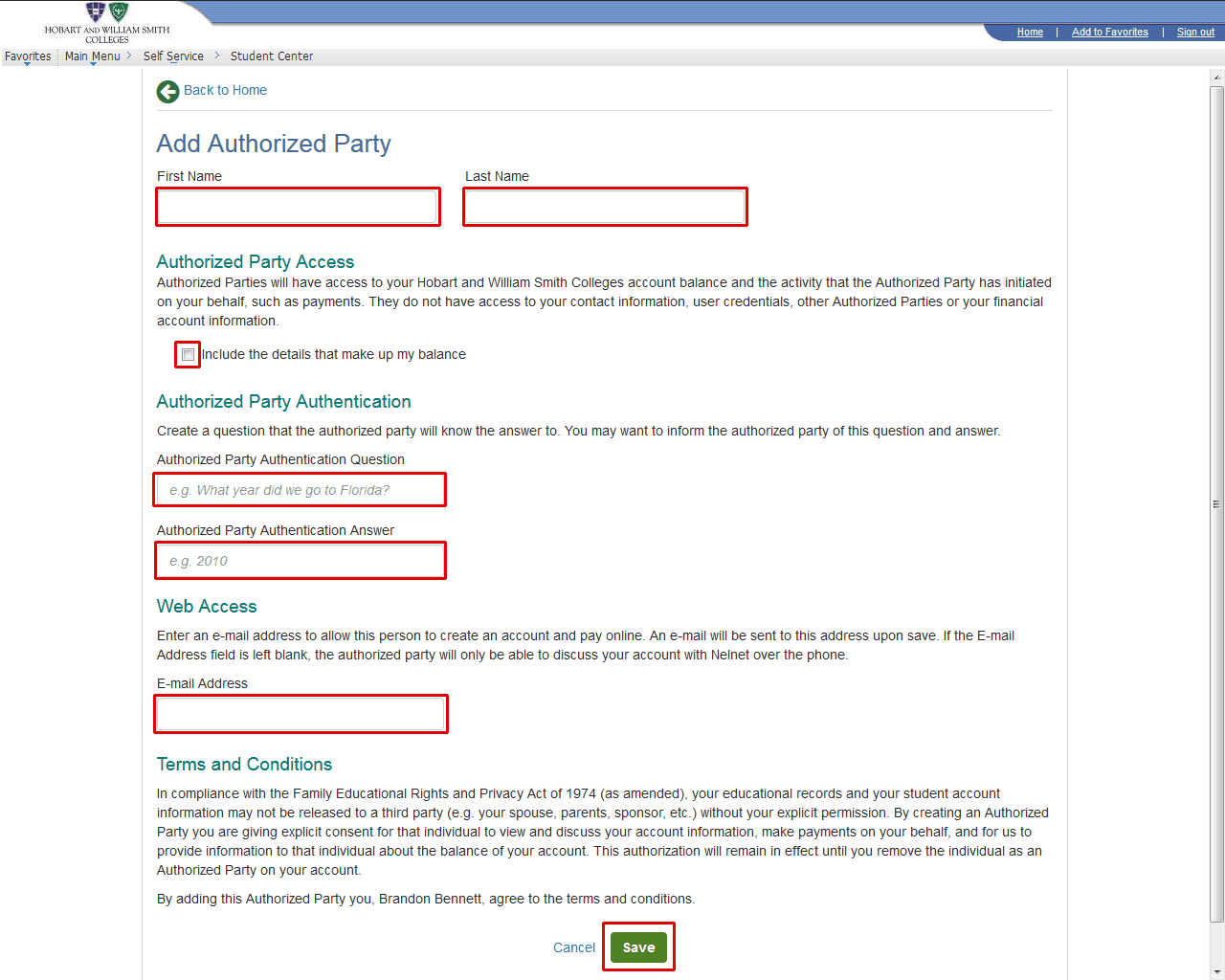
- Check the box Include the details that make up my balance
- Click Save
To access the e-bill account as an authorized party (for parents, guardians, or other authorized parties):
The Authorized Party will receive an e-mail to log in and set up their account preferences.
Authorized parties can then access/manage the account and payments at any time by logging into https://online.campuscommerce.com after account set up is complete.
